Unfortunately, this is a multi-step process.
Step 1. Showing Hidden Files
First we need to ask Windows to show to us all hidden files and folders. First open a File Explorer window. Click on the View button, then click on Show and click on Hidden item. A checkbox will appear.
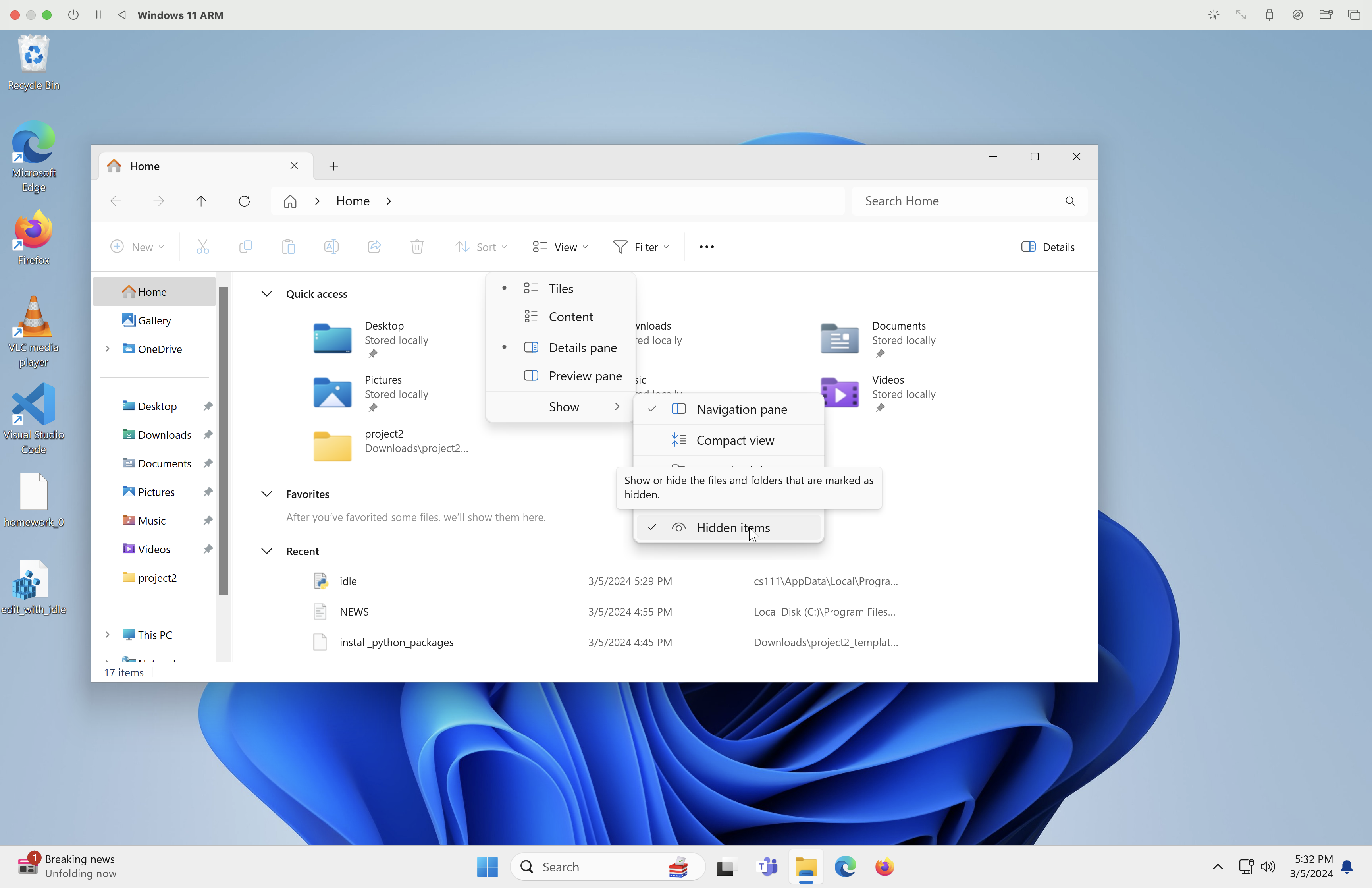
Step 2. Modifying the Default App
Now we need to open up the Settings application. Once there, click on the Apps menu, then click on Default apps.
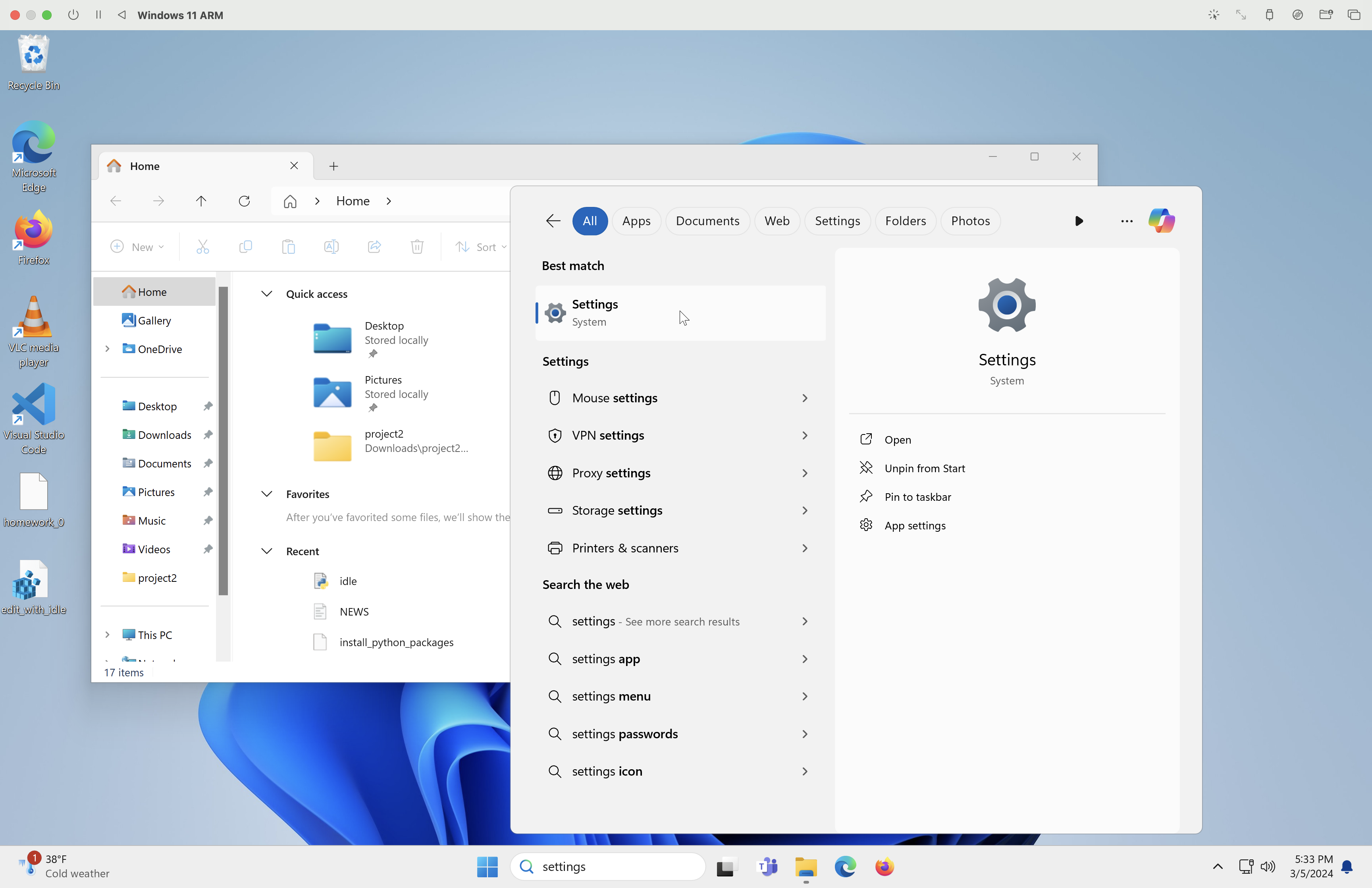
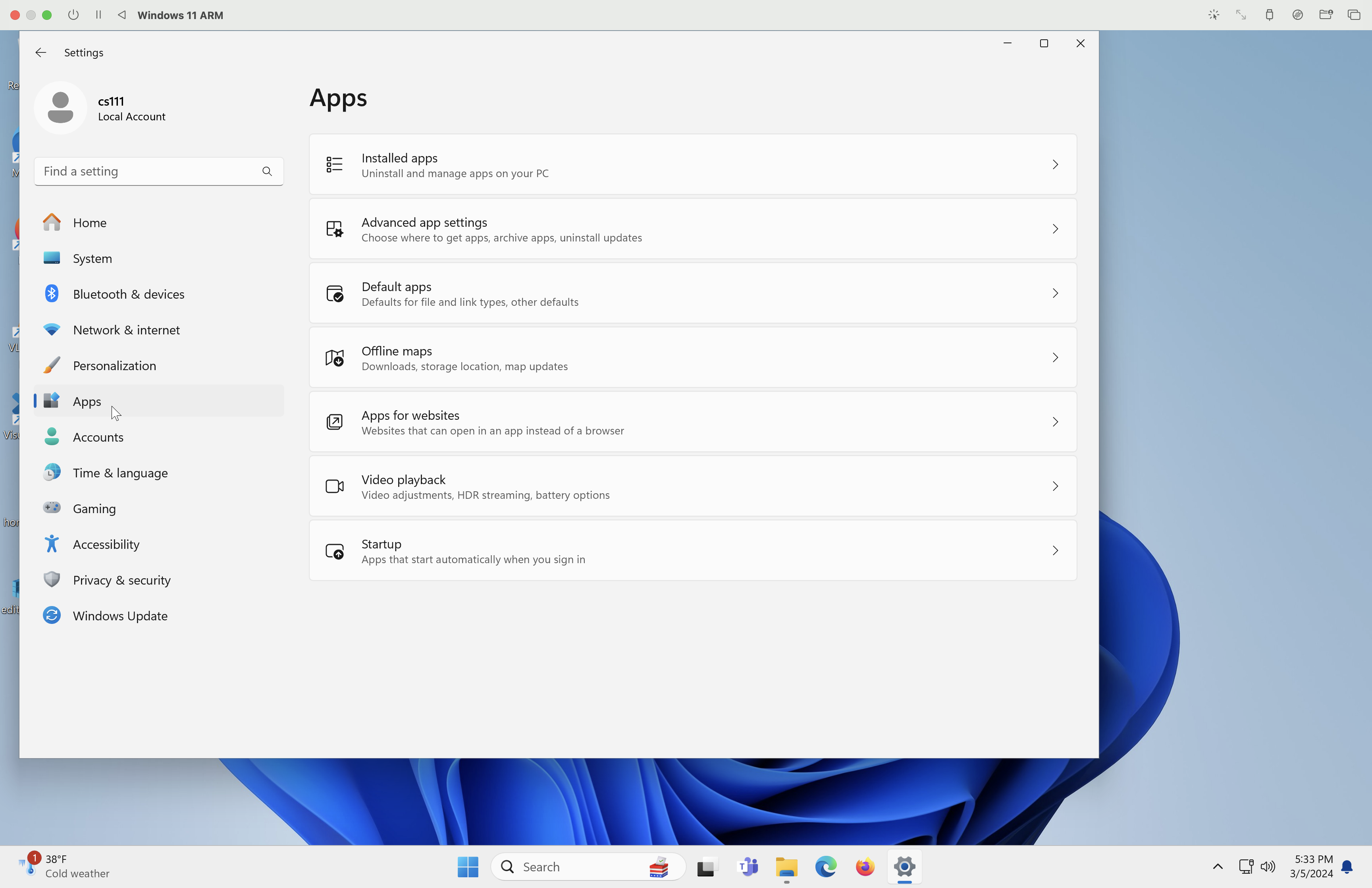
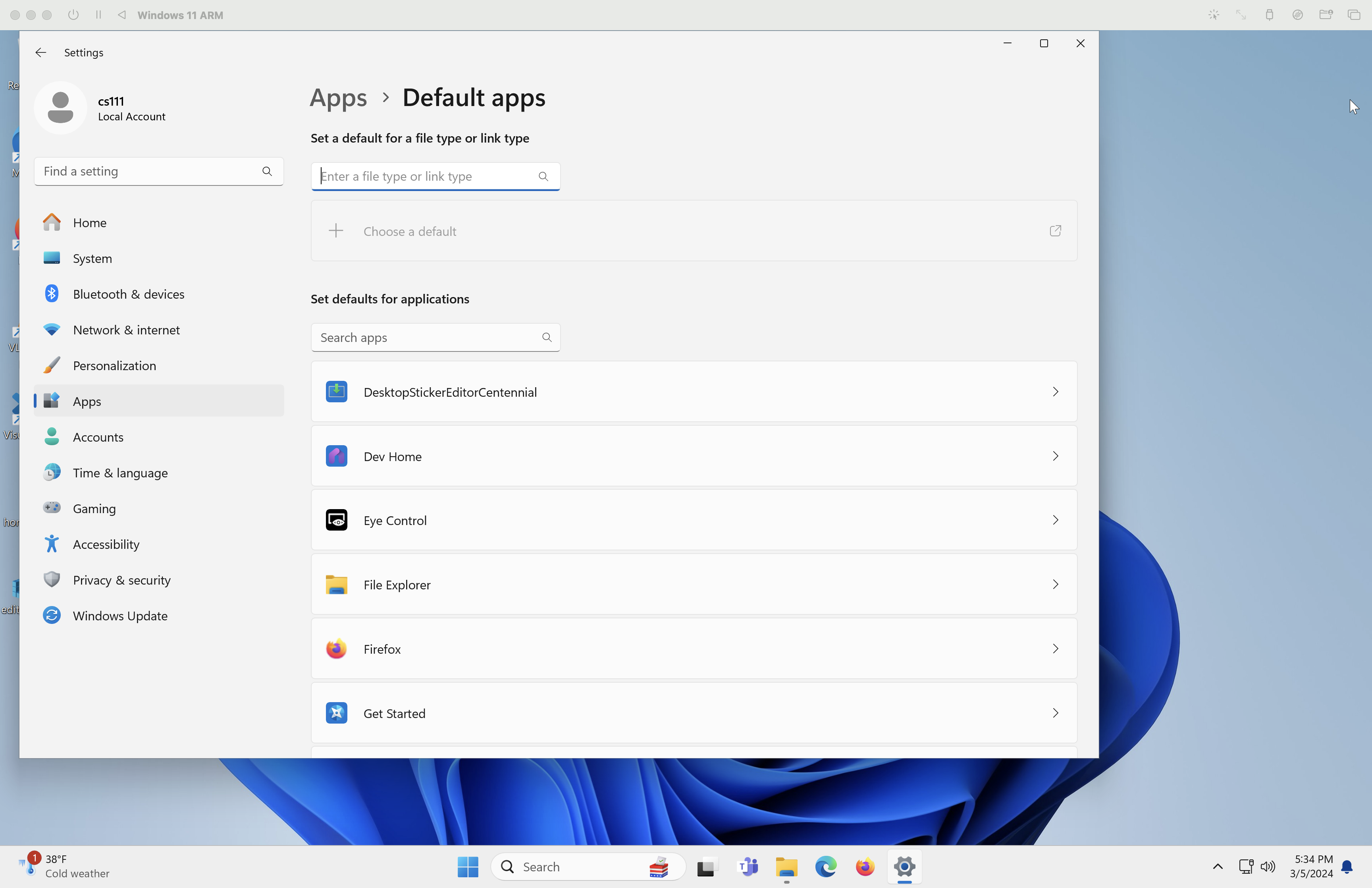
In the box that says “enter a file type or link type” type .py and select it from the resulting dropdown. Then click on the box right below. A popup window will appear. Scroll to the bottom of the window and select Chose an app on your PC.
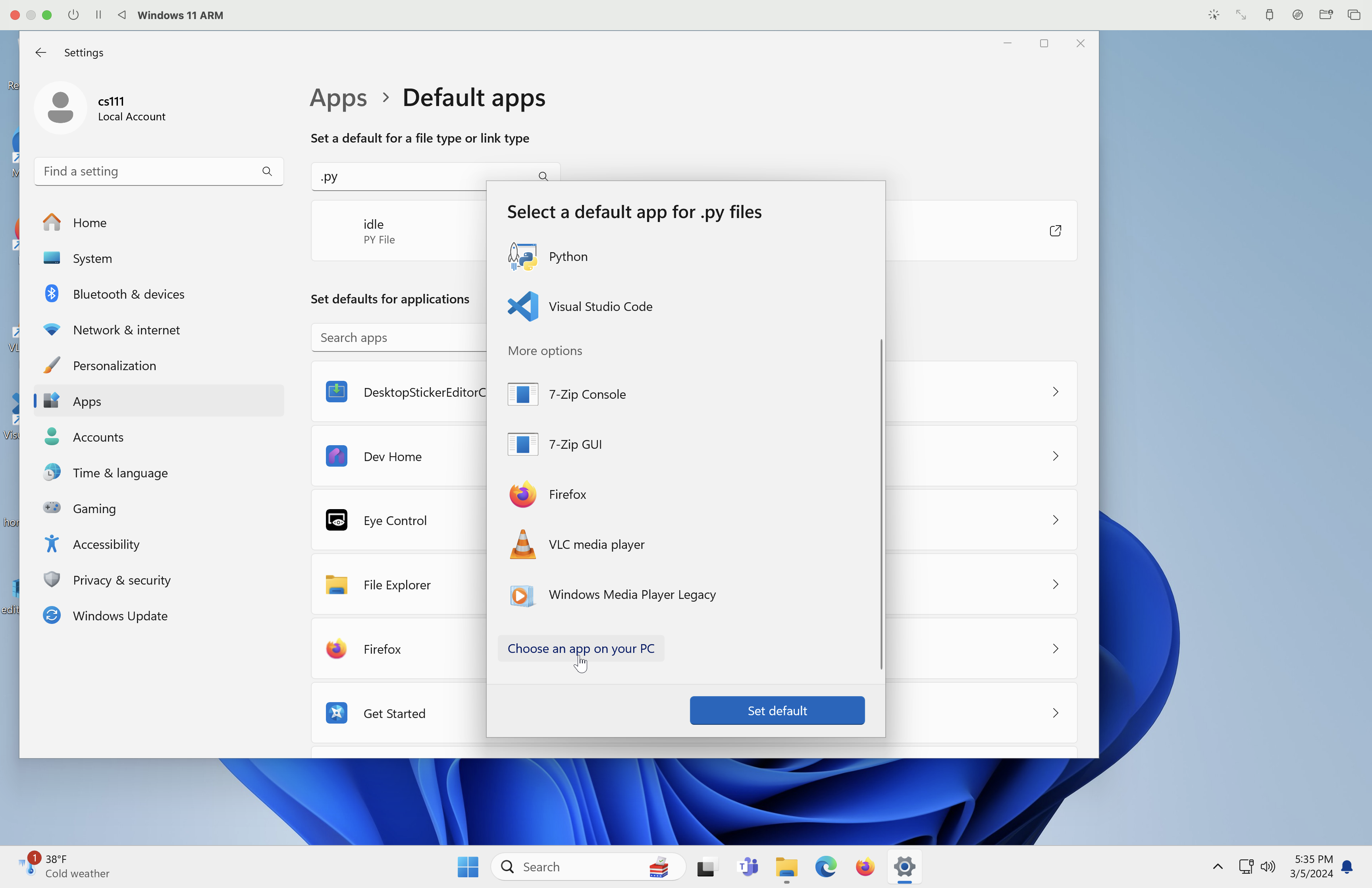
In the resulting window, you need to navigate to your user folder.
- Click on
This PCin the left hand menu, thenLocal Disk(theC:drive). - Double click on the
Usersfolder. - Double click on the folder that shows your user name.
- Double click on the
AppDatafolder (if it doesn’t show, make sure you followed Step 1). - Double click on the
Localfolder. - Double click on the
Programsfolder. - Double click on the
Pythonfolder. - Double click on the folder with the highest number of Python version.
- Double click on the
Libfolder. - Double click on the
idlelibfolder (annoyed yet?). - Double click on the
idle“batch” file.
Make sure to click Set Default or you’ll have to repeat all of those steps!
Ta dah! You’re all done. Now when you double click on a .py file it’ll open in IDLE.